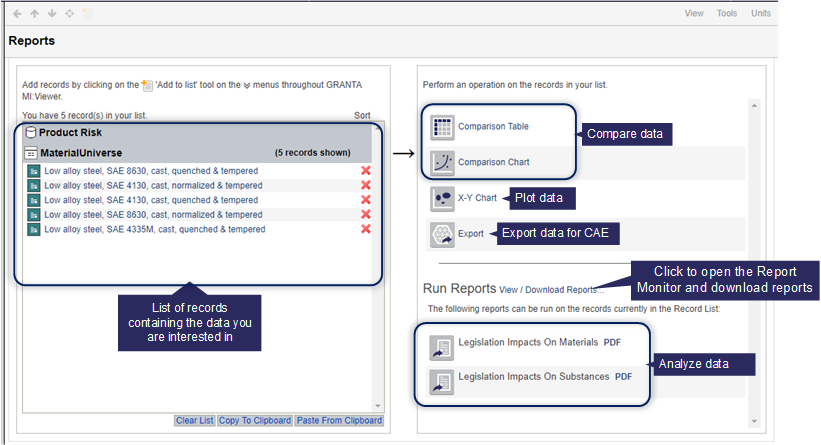
The Reports page in MI:Viewer includes tools for comparing, plotting, and exporting data from the selected records, and creating analysis reports.
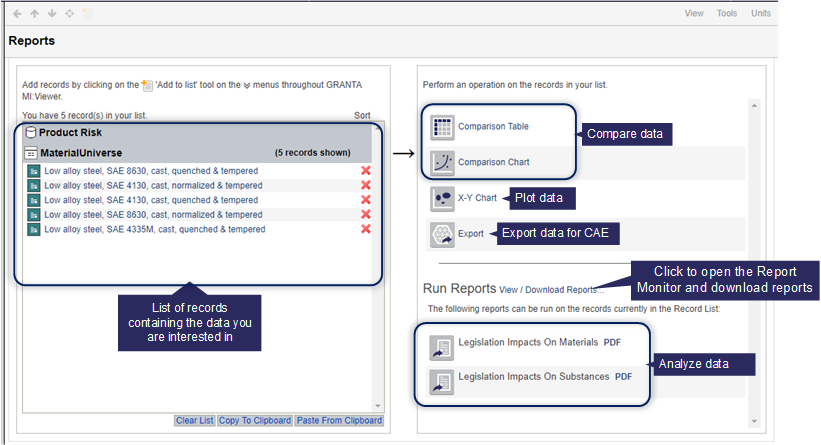
The tools that are available on the Reports page will depend on what's currently selected in the Record list. If the record list includes records from more than one table, some of these tools will not be available, as they can only be used with records from a single table (the ability to include records from multiple tables in the record list is a configurable option; see Record List Options).
 |
Comparison Table Reports allow you to view a side-by-side comparison of the properties of a set of records. The report can include data values, statistical summary data calculated from the data in the report, quality ratings, and graphs of functional data. The data in a comparison table can be saved as a CSV file, or exported as a Microsoft Excel (XLSX) report. |
 |
Comparison Charts allow you to compare combinations of curves and scatter points for functional data from any part of the database. Comparison charts can be copied and pasted into a document, presentation, or spreadsheet. |
 |
X-Y Charts allow you to examine the relationship between two attributes for a set of records. X-Y chart images can be copied and pasted into documents, presentations, or spreadsheets, and the underlying data can be copied to the clipboard or saved as a CSV file. |
 |
FEA exporters allow you to export data in a range of different formats for use in FE packages such as Abaqus, ANSYS, or NastranNX. If the selected records are not compatible with any installed exporters, this option will be greyed out (unavailable). |
 Running analysis reports
Running analysis reportsWhen MI:Reports is installed in your system, you can run analysis reports for example, reports that analyze Restricted Substances risks..
Click View / Download Reports to open the Report Monitor, where you can download your analysis reports and Comparison Table Excel reports.
Bulk Edit:Version Control. In version-controlled tables, users with Administrative privileges will also see a Bulk Edit: Version Control tool, on the Reports page, which can be used to change the version control state of the records in the record list.