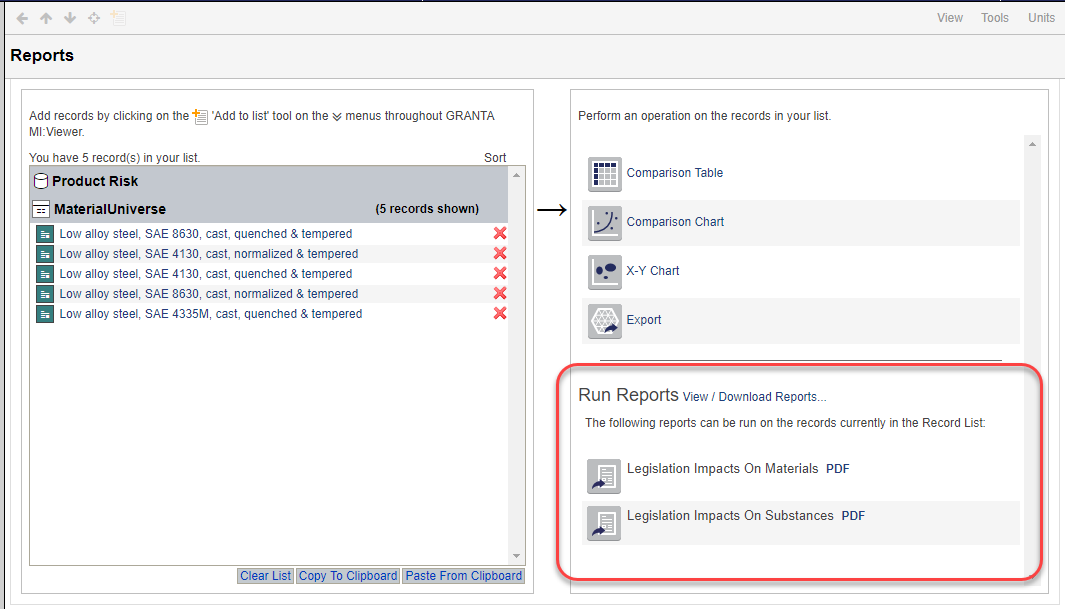
Depending on your GRANTA MI system configuration, and on the data in your record list, analysis reports may be available in the Run Reports section of the Reports page. Click to see an example (In some parts of the GRANTA MI system, these reports are referred to as "custom reports".)
Analysis reports can be used to analyze lists of materials or substances in your GRANTA MI database system in MI:Viewer (and MI:Explore). This may include Granta reference data modules and/or your own in-house data. The analysis reports available on the Reports page are provided by MI:Reports, an optional software component for analyzing different aspects of product design and risk. Once the MI:Report Files package is installed, the reports are made available to client applications such as MI:Viewer and MI:Explore through the Granta Service Layer.
For example, the following reports in MI:Viewer provide regulatory risk and compliance information in PDF format:
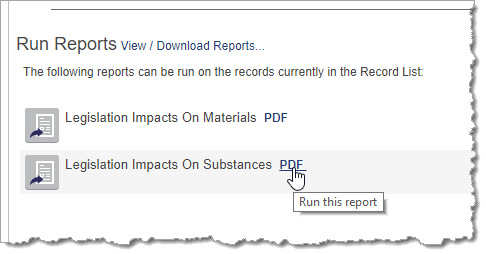
See Restricted Substances analysis for more information on these reports, which are part of the MI:Restricted Substances analysis package.
If no reports are installed, or if the selected records are not compatible with any of the installed reports, no reports will be listed on the Reports page in MI:Viewer.
Note that reporting must be configured by your MI Application Administrator in order for analysis reports to be available on the Reports page.
To run an analysis report, you set it up in MI:Viewer (select the records of interest, choose the report type, and specify when you want it to be run), and then you submit it to a job queue, where the report is created in the background.
After submitting one report, you can submit more, or you can continue with other tasks, while potentially long-running reports run in the background. Open the Report Monitor to view the reports you have submitted, and download, reschedule, delete, or resubmit them.
On the Reports page:
After the report has been submitted, a link will appear below the report name on the Reports page; you can click this to open the Report Monitor tool.

Alternatively, you can click View / Download Reports at any time to open the Report Monitor and see the progress of your submitted reports.
The Report Monitor opens in a new tab.
 Action menu.)
Action menu.)