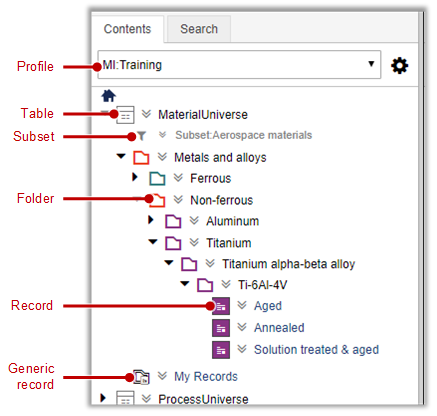
Use the Contents tab to explore the contents of your GRANTA MI databases.
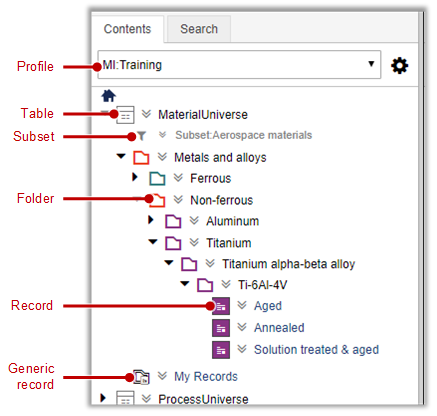
At the top of the Contents tab, the Profiles list allows you to select a profile – a set of tables, with associated subsets and layouts, that you can view and search on. A profile may contain tables from multiple databases.
To view the home page for the selected profile, click Home
on the MI:Viewer toolbar or click  at the top of the Contents tree.
at the top of the Contents tree.
To change the current profile, use the Profiles list.
Searches are performed on the current profile only, reducing the number of results that are not relevant; see Search tools.
The Contents tree presents the records in a database organized into a hierarchical tree structure, table by table. Groups of data records with similar properties are grouped together into folders. Folders, which may themselves have data, may be similarly grouped together into other folders.
You can click on a database, table, or folder in the Contents tree to explore its contents. Click on a record to display its datasheet in the main part of the MI:Viewer window.
For example, in the MaterialUniverse database, to locate the Aluminum alloy EN AW-7075 T6 (Solution heat-treated and artificially aged) record, select the MaterialUniverse profile and then open the following branches: Metals and alloys > Non-ferrous > Aluminum > Wrought > 7000 Series (Zn-alloyed) > 7075 and click on T6.
Record data can be easily exported to Microsoft Excel from the Contents
tree: simply click  beside the
record name, then click
beside the
record name, then click  Export Data to Excel; see
Exporting data to Excel.
Export Data to Excel; see
Exporting data to Excel.
Note, in version-controlled tables: