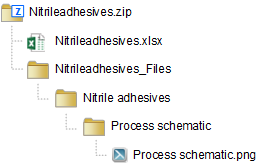Exporting data to Excel
The data from an individual record can be easily exported to Microsoft
Excel from the Contents tree:
- Locate the record in the Contents tree and click
 Export
Data to Excel on the item menu button
Export
Data to Excel on the item menu button  .
.
- Select a template. The default template will export all attributes
available in the current layout.
- To change the file format, click Options
 and choose the format required. The default
file format for Excel exports is .xlsx
for Excel 2007 and later workbooks.
and choose the format required. The default
file format for Excel exports is .xlsx
for Excel 2007 and later workbooks.
- Click
 Download
to export the data to a new Excel workbook on your computer.
Download
to export the data to a new Excel workbook on your computer.
What's exported?
The output from the Export Data to
Excel command is a Microsoft Excel workbook that includes a number
of different worksheets:
- A Data worksheet
that includes the record name and short name), and the record
data, including the current values, units and quality ratings for
each attribute. The content, style, and layout (header text and colors)
of data worksheets is defined by your MI database Administrator.
- A Template Information
worksheet including information about the template used to export
the data, including the name of the source database and table, the
GRANTA MI software version with which the template was created, the
name of the person who created the template and when the template
was created, and a number of other import/export options.
- An Export Information worksheet
that records the date of the export and the name of the user who performed
the export.
- Where the record being exported contains functional data, for example
stress-strain, tensile, or shear modulus data, this will be placed
on additional worksheets, one for each attribute, with the worksheet
names derived from the attribute name (limited to a maximum of 31
characters).
- Other, hidden, worksheets may also be included in the workbook:
Import Options, Attribute
Lookup, and Parameter Lookup.
These specify information used to export different types of data from
the selected table or folder, and re-import it back into the same
table or folder. See Download
Excel import/export templates for more information about these
hidden worksheets.
If the record being exported includes any file or picture data, such
as PDF files or images, the output from the he Export
Data to Excel command will be a zip file containing the Microsoft
Excel workbook and a folder containing the file and picture data. Exported
data files are placed into a subfolder named after the attribute from
which they come. For example, the record Nitrile
adhesives in the ProcessUniverse
table of the MaterialUniverse database includes a process schematic: when
this record is exported to Excel, the result is a zip file Nitrileadhesives.zip containing
the Excel file and a folder with the picture data file:
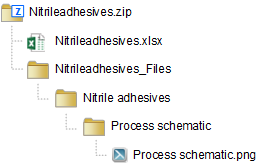
Exporting version-controlled records
For version-controlled records, you can export a specific record version.
Released and unreleased versions can be exported and then imported back
into the database; superceded versions can be exported but cannot be re-imported,
to prevent them overwriting later versions. For example, if you have v1
superseded, v2 superseded, v3 released, and v4 unreleased:
- v1 superseded can be exported but not re-imported
- v2 superseded can be exported but not re-imported
- v3 released can be exported and re-imported (overwriting v4 unreleased)
- v4 unreleased can be exported and re-imported (overwriting itself)
 Export
Data to Excel on the item menu button
Export
Data to Excel on the item menu button  .
. Export
Data to Excel on the item menu button
Export
Data to Excel on the item menu button  .
.