
To create analysis reports (sometimes referred to as "custom reports") and Excel Comparison Table reports, you set them up in MI:Viewer and then submit them to a job queue, where the report is created in the background. The queue may contain many different reports, submitted by multiple users. Submitted reports are run one at a time ('asynchronously'), and scheduling and management is handled by the GRANTA MI Async Job Service.
To view the queue and to download your reports, use the Report Monitor.
You can open the Report Monitor at any time by clicking the View / Download Reports link on the Reports page.
In addition, whenever you have submitted a report, a link will appear which you can click on to open the Report Monitor in a new tab. For Comparison Table Excel reports, a Submitted link appears at the top of the page; for analysis reports, the link will look like this:

You can also open the Report Monitor by entering the application URL in your browser:
http://your_mi_server_name/mi_servicelayer/ui/jobs.htm
When your report has finished running, you can download it:
 Action menu.)
Action menu.)
Your active, scheduled, and completed reports are listed separately, to make it easy for you to monitor their progress:
Click a column header to sort the lists. Click on  Filter and type in the box to filter
the items shown in the lists; click on
Filter and type in the box to filter
the items shown in the lists; click on  Filter
again to remove the filter.
Filter
again to remove the filter.
The report lists will update periodically; you can click  Refresh
at any time to see the latest status information.
Refresh
at any time to see the latest status information.
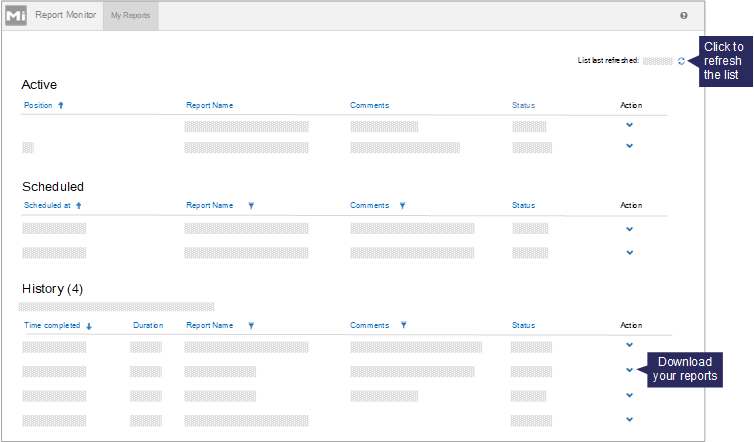
| Running | The report is currently being run. You can cancel a running report, if required. |
| Pending | The report is waiting to be run. You can edit, cancel, or delete pending reports. |
| Scheduled | The report is scheduled to be run later. You can edit, cancel, or delete scheduled reports. |
| Completed | The report finished running. You can download, resubmit, or delete it. When you resubmit a report, it will be run on the same set of records and the new output will be based on the data in the database at the time the report was run. |
| Cancelled | The report was cancelled. You can resubmit or delete cancelled reports. |
| Failed | A problem occurred and the report was not run. |
MI Administrators can see reports submitted by all users (All Reports tab) as well as their own reports (My Reports tab).