Use the Record List to select a set of records to chart, plot, or export. This topic covers how to add records to and remove them from the Record List.; see Reports page tools for information on the various tools available on the Reports page for comparing, plotting, exporting and analyzing the data from the records in your Record List.
To view the Record List, click Reports on the toolbar.
You can add records to the Record List from various places within MI:Viewer, including the Contents tree and in individual record datasheets, and from search and substitution results.
To add a record or multiple records on a folder from the contents tree,
click Add to list on the  item
menu:
item
menu:
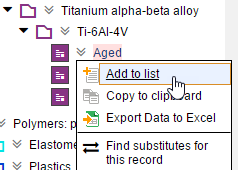
To add an individual record from the datasheet toolbar:
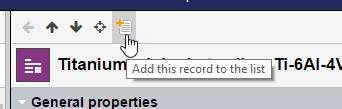
You can also add records to the list by pasting record data into it directly from the clipboard; see Pasting records from the clipboard.
For version-controlled tables, multiple record versions can also be added from the version history page for the record.
To remove a record from the Record List, on the Record
List tab, click  Remove.
Remove.
To remove all records from the list, click the Clear List command below the list.
When you copy your Record List to the clipboard, what gets placed on the clipboard is a list of record identifiers (in a JSON format). For each record, the following information is included:
For example, this list includes 2 records (beryllium and boron) from the MaterialUniverse database:
{
"Records": [
{
"RecordGuid": "00000353-000e-4fff-8fff-dd92ffff0000",
"RecordHistoryGuid": "b8d541e0-62d5-463e-8903-2ceb7ee99edf",
"FullName": "Beryllium (50-127 micron, f)",
"DatabaseKey": "MI_MaterialUniverse_5.40.0m_Dec2016",
"VolumeGuid": "ea6b62b6-4e8a-4f78-bc4b-cf51ec2351ff"
},
{
"RecordGuid": "00000355-000e-4fff-8fff-dd92ffff0000",
"RecordHistoryGuid": "db886e6e-38c4-4777-9acc-2f59a5293bfe",
"FullName": "Boron (AVCO 102-200 micron, f)",
"DatabaseKey": "MI_MaterialUniverse_5.40.0m_Dec2016",
"VolumeGuid": "ea6b62b6-4e8a-4f78-bc4b-cf51ec2351ff"
{
]
}
A record list in this format can be used in the Excel Exporter, Record Manipulator, and Tabular Roll-up plug-ins in MI:Toolbox.
A quick way of adding large numbers of records to the Record List is by pasting them into the list from the clipboard. The record data being pasted in must be matched to existing records in the database:
The data pasted from the clipboard must be a list of record identifiers in one of two formats:
Any records already in the Record List will be removed when you paste records in from the clipboard.
In this example, over 900 records in the Product Risk database are added to the Record List by pasting them in from an Excel spreadsheet via the clipboard.
In the source spreadsheet, the record name is in the first column, and the CAS number in the second column; column 2 will be pasted into the Record List and the values matched against the unique CAS number attribute value in the database records.
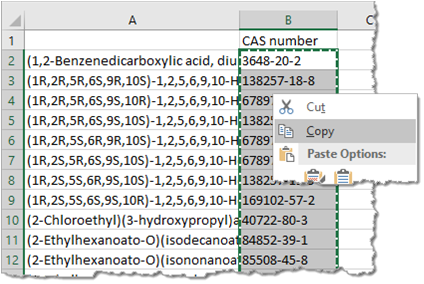
(Tip: to select all cells in the column but not the first cell, select the 2nd cell in the column and then press CTRL+SHIFT+DOWN ARROW.)
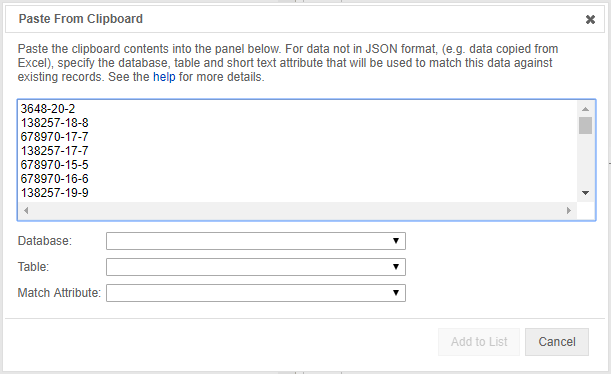
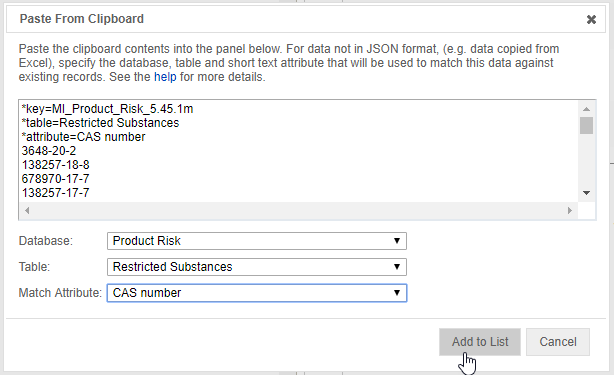

Tip: It is also possible to paste a list of record GUIDs. This need to be done in a slightly different way:
Note that you don't need to set the Table and Match Attribute options, as these will be automatically selected.
By default, the record list can include only records from the same table: if you add records from a different table, any records from other tables will be removed from the list. To be able to include records from more than one table in the list, you need to make a change to the Record List options on the MI:Viewer Settings page. See Record List Options.