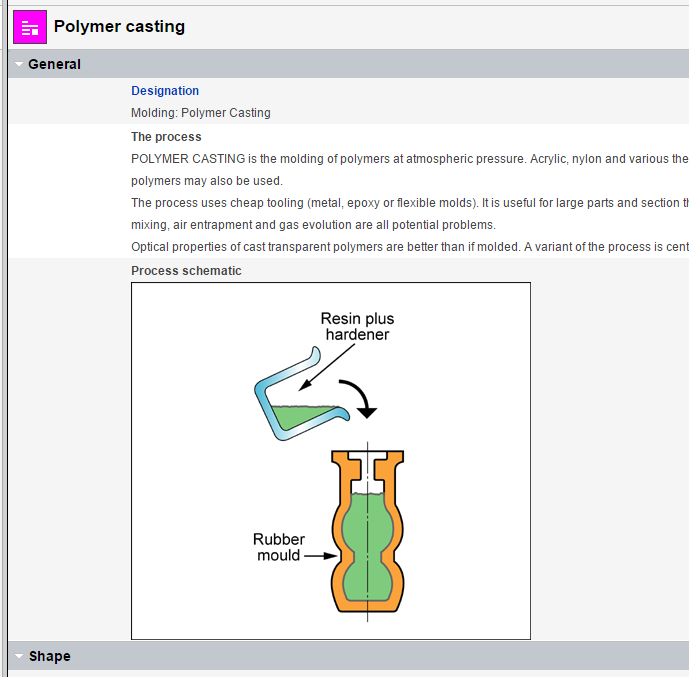
Picture attributes (images) can be displayed in a datasheet, for example:
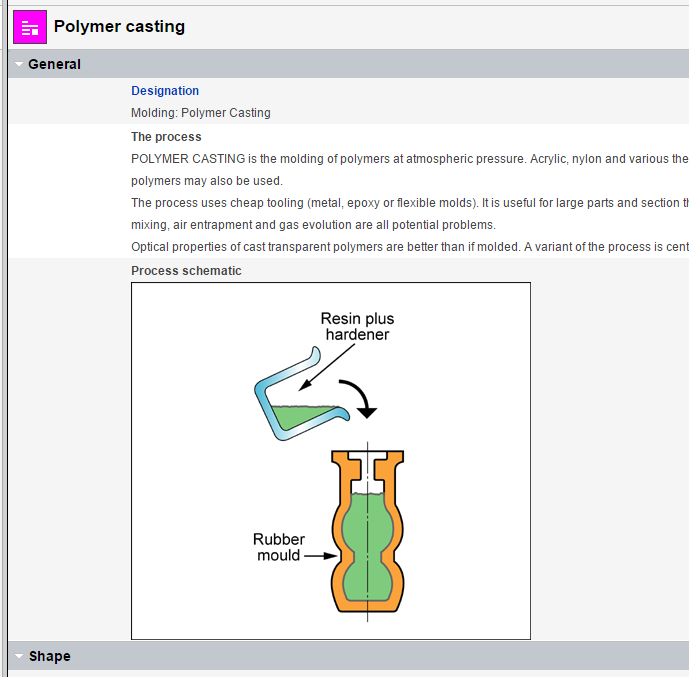
If a picture is too large to reasonably display in the datasheet, a smaller version (maximum width 360 pixels) is presented on the datasheet, and you can click on this to display the full-sized picture in a new window.
When viewing full-size pictures, you can pan and zoom the image using the controls at the top of the page.
You may also be able to turn on crosshairs when viewing images, for example, phase diagrams, in order to extrapolate a point out to get the value from the axis. Click to view an example
When crosshairs are on, you can click anywhere on the image to pin them at that location; as you zoom and pan around the image, the crosshairs will remain in the same position until you unpin them, allowing you, for example, to read values for a point in a phase diagram from the axis label.
Note that the crosshairs check box will only be available if it has been configured by an MI administrator. (See Configure crosshairs.)