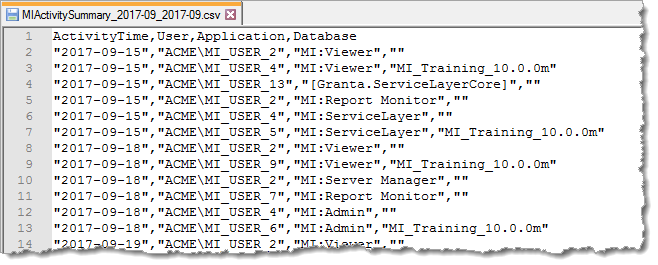
Users with administrator privileges for the GRANTA MI system can view and change MI:Viewer logging options: in the MI:Viewer toolbar, click on Admin and then click the Logging tab.
Application Activity reporting information can help you to better understand your system users and their needs.
User activity information for all GRANTA MI applications – which applications and databases were used, by whom, and when – is logged by the MI system. A daily summary of user activity is saved as a CSV format log file that can be downloaded from the Download MI Application Activity Summary panel on the MI:Viewer Admin>Logging tab.
This report can be used to plot graphs and create tables in Excel to visualize application usage, identify trends, and create key performance indicators for management reports.
Dates in the in the Application Activity Report are recorded in ISO format, yyyy-MM-dd, for example:
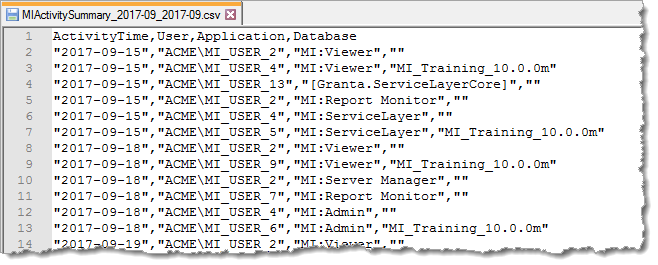
This ensures that, when the file is opened in Microsoft Excel, the date field will be interpreted correctly, regardless of your locale, allowing the data to be used in tables and graphs more easily.
Note that Activity Report data generated in older versions of GRANTA MI (before version 10 Update 3) used a date format based on the server's date and time setting.
MI:Viewer writes log files of its activities. The default location of these files is App_Data\logs in the MI:Viewer installation folder, typically: C:\Inetpub\wwwroot\mi\App_Data\logs.
A number of different application log files may be generated:
The logs are set to roll over on a daily basis. The log files from the previous day have their date appended, for example, MIViewer.2015-05-18.log.
The logging level determines the amount of information that is logged in the MI:Viewer.log file. The higher the logging level, the more information is written to the log file. You can change the logging level permanently or just for the current MI:Viewer session from the Logging Level panel on the Logging tab.
The levels are named after the severity of events they are used to track, and go from logging only the highest severity events (level= ERROR) to logging all events (level = DEBUG):
To change the logging level:
The default logging level is specified in the MI:Viewer configuration file log4net.config, typically located here:
C:\Inetpub\wwwroot\mi\App_Data\log4net.config
When enabled, round-trip information (URL, user, and time taken) for requests is written to RoundTripInfo.log. This allows you to monitor the availability and performance of MI:Viewer processes. Round-trip logging is disabled by default as it degrades application performance and can result in very large log files. For that reason, we recommend enabling round-trip logging only if instructed to do so by Granta Support.
When enabled, you can view data on page load and round trip times in MI:Viewer:
You can download MI:Viewer application event log files containing application error, warning, information, and debug messages, from the Download log files panel. Log files are downloaded in a zip file.
You can download MI:Server log files from the Download MI:Server logs panel. Downloaded files are saved in a zip file that includes: